We want to make sure you get all of your critical order updates and subscription notifications! If you aren't seeing emails from Eightbillion (especially subscription renewal alerts, order confirmations, or password reset links), the emails are likely being filtered by your email provider.
Follow these quick steps to ensure our messages land directly in your inbox.
Step 1: Check Your Spam, Junk, and Promotional Folders
The most common reason for missing emails is aggressive filtering by services like Gmail, Outlook, or Yahoo.
-
🔎 Search Everywhere: Check your Spam or Junk folder first. If you use Gmail, also check the Promotions or Social tabs/folders.
-
✅ Mark as Not Spam: If you find a missing email from Eightbillion, open it and click "Not Spam," "Not Junk," or drag the email into your primary inbox. This teaches your email provider to trust us.
Step 2: Whitelist Our Email Address
"Whitelisting" is the process of adding our email address to your trusted contacts list, which forces your provider to deliver our messages to your inbox.
Please add the following email address to your contacts:
hello@eightbillion.com
You should also whitelist the email address for subscription notifications, which often comes from our subscription partner, Recharge:
no-reply@rechargeapps.com
Quick Guide for Common Providers:
-
Gmail:
-
Open the missing email (if found in Spam).
-
Click the dots next to the reply button.
-
Click "Add Eightbillion to Contacts list."
-
-
Outlook (Web/Desktop):
-
Go to Settings (gear icon) View all Outlook settings.
-
Select Mail Junk email.
-
Under "Safe senders and domains," click +Add and enter our email addresses above.
-
-
Apple Mail (iPhone/iPad/Mac):
-
Open the email.
-
Click on the sender's email address (e.g.,
hello@eightbillion.com). -
Select "Add to new contact" or "Add to existing contact."
-
Step 3: Verify Your Account Email Address
It's possible your subscription or customer account is linked to an old or incorrect email address.
-
Log in to your Eightbillion Account: Go to the Log In page and access your customer portal.
-
Check Details: Navigate to your "Account Details," "Profile," or "Manage Subscriptions" section.
-
Confirm Address: Verify that the email address listed there is the one you are actively checking. If it is incorrect, update it and save the changes.
Step 4: Contact Us
If you have tried all of the steps above and are still missing essential emails (like an upcoming charge notification or a shipping update), please contact our support team.
When you reach out, please include:
-
The email address you think is associated with the account.
-
The name and shipping address on the subscription.
-
The specific email you are missing (e.g., "Upcoming Charge Notification").
We can check our system's delivery log to determine if the email was sent and if your email provider returned any errors.